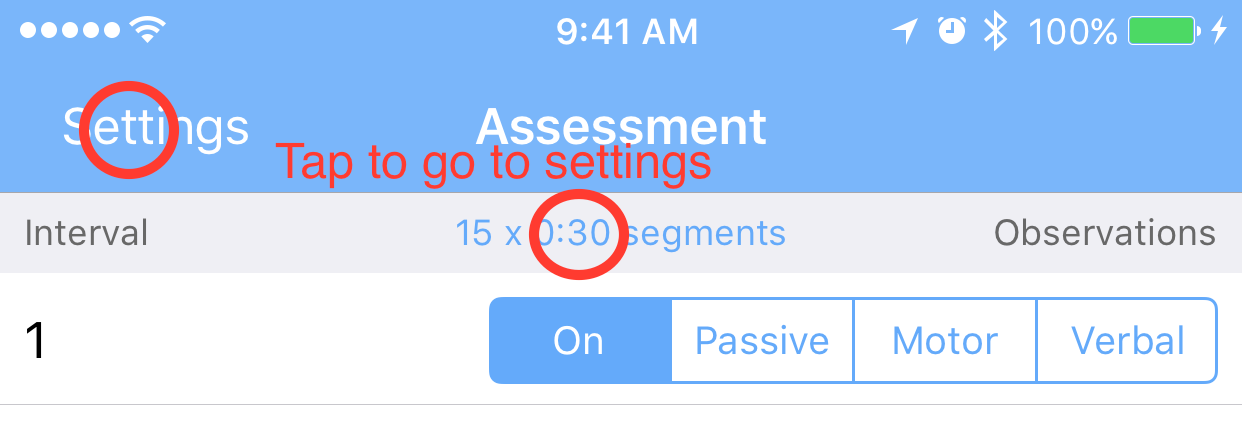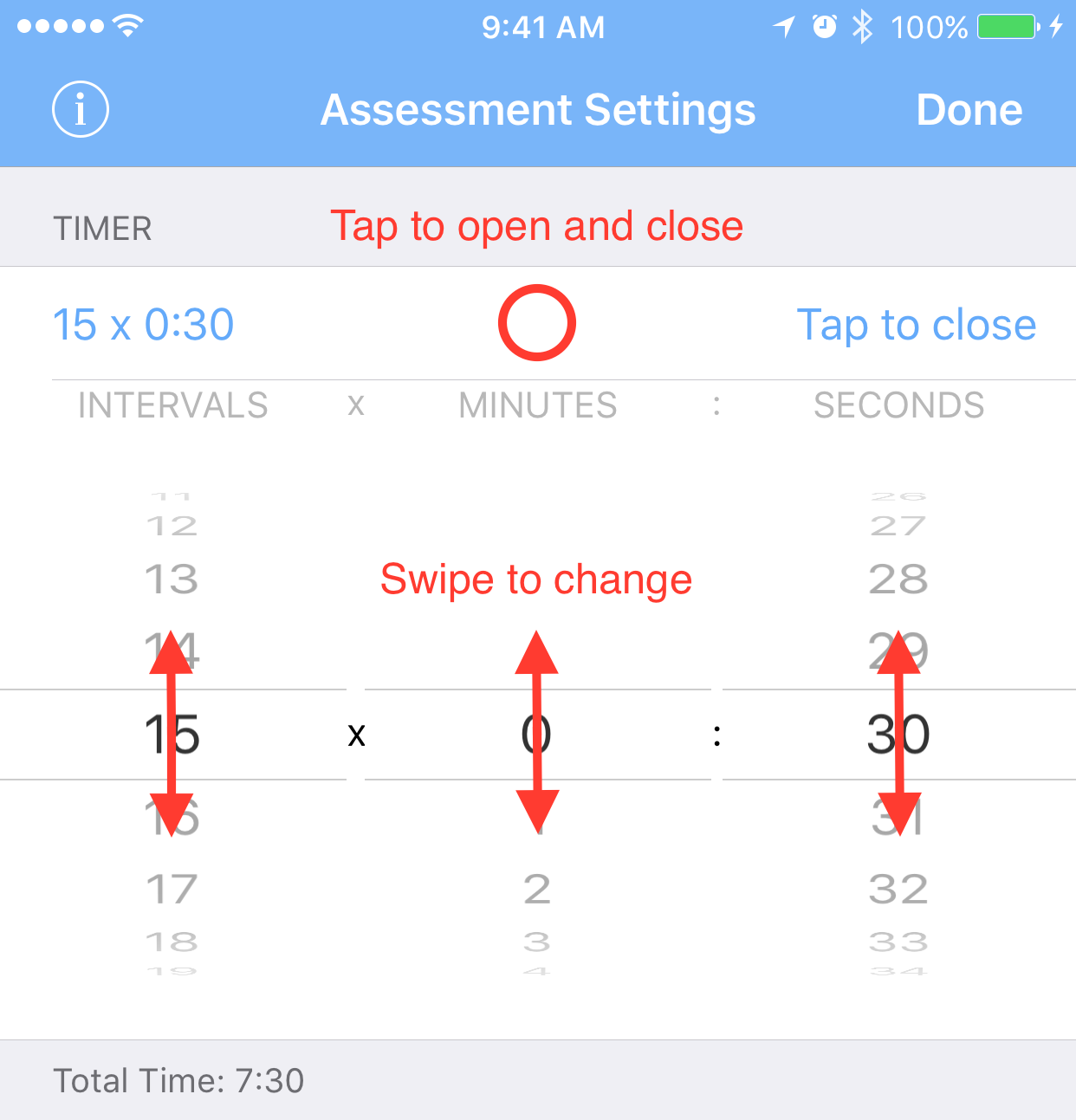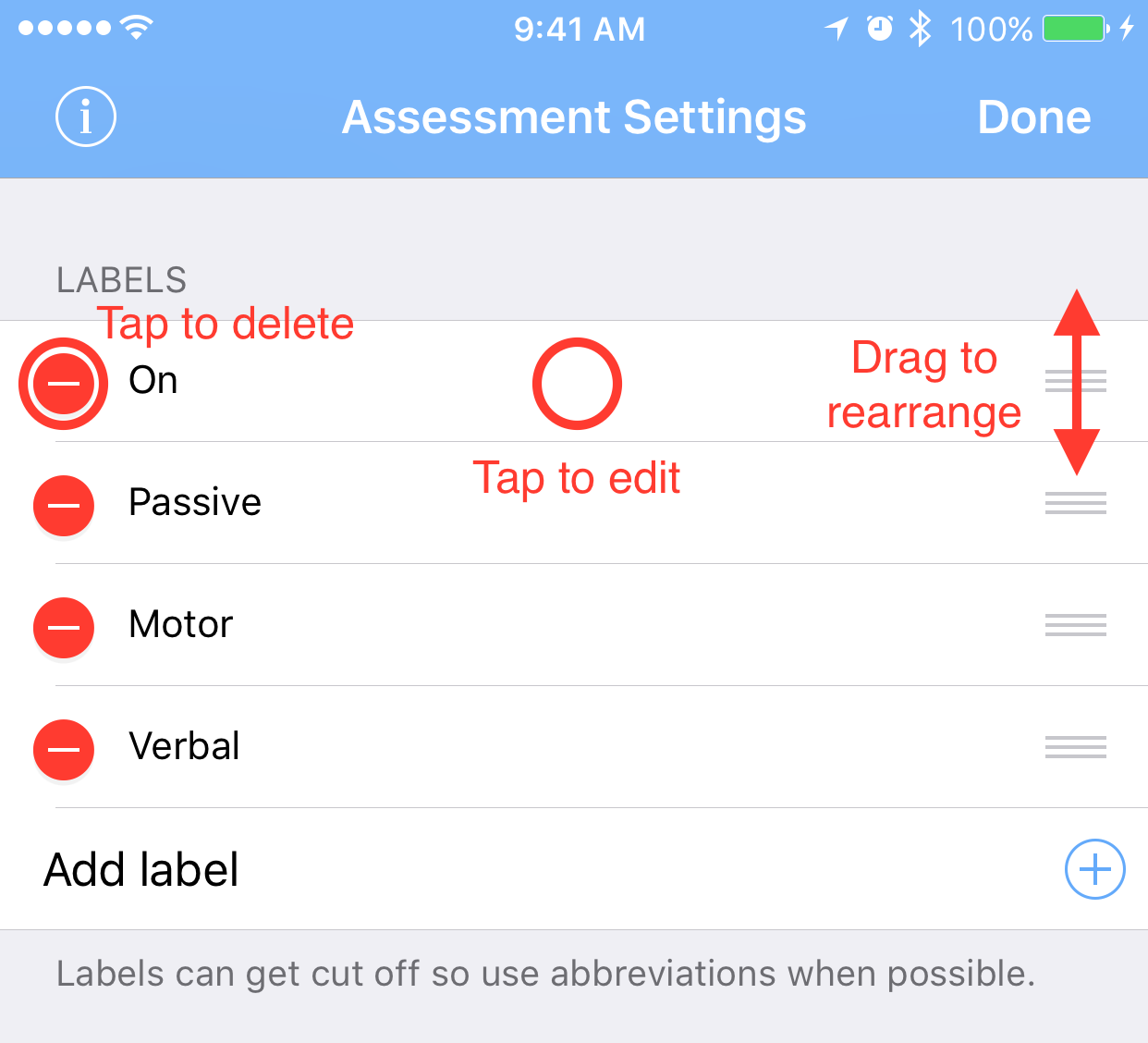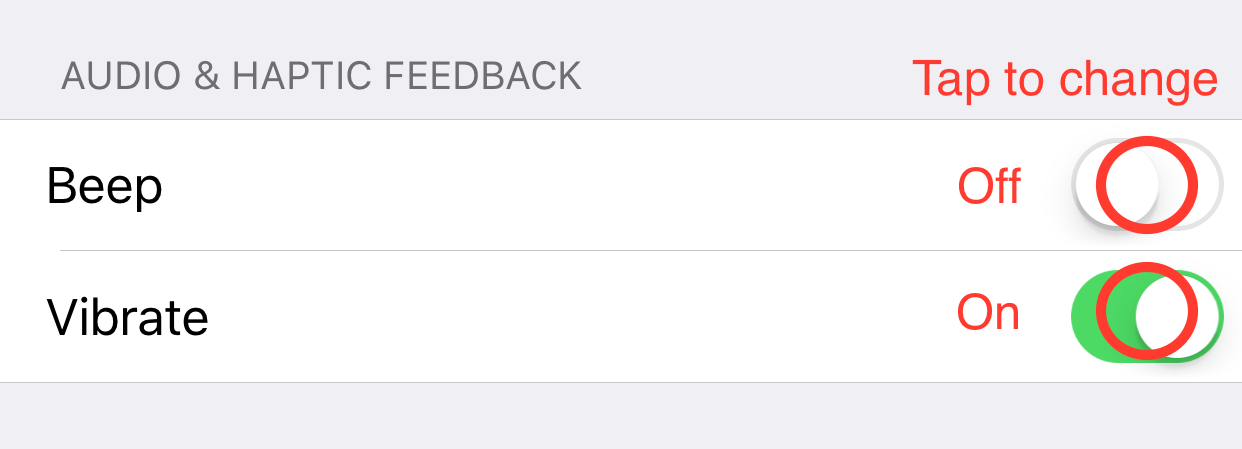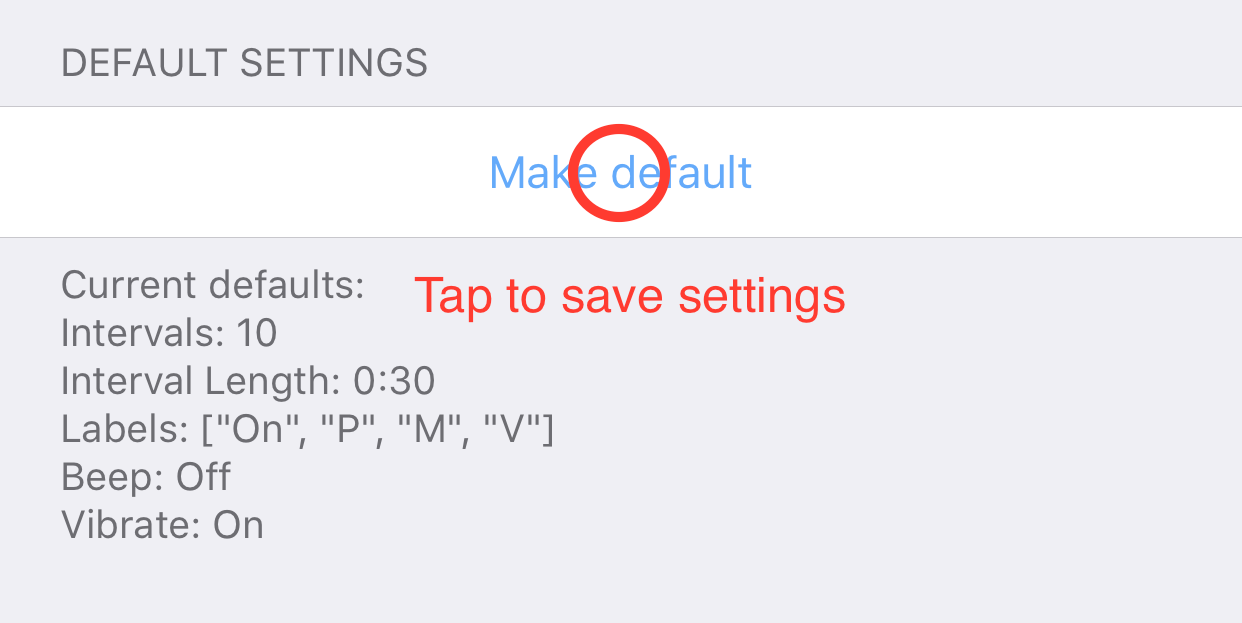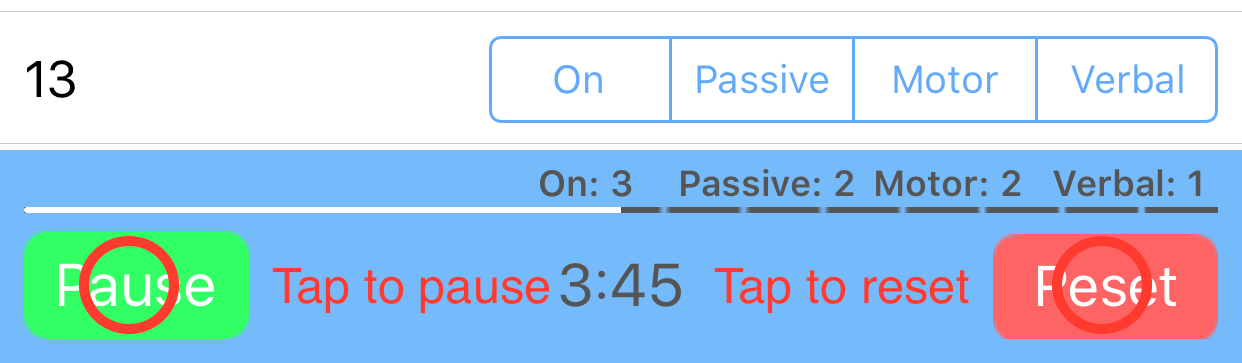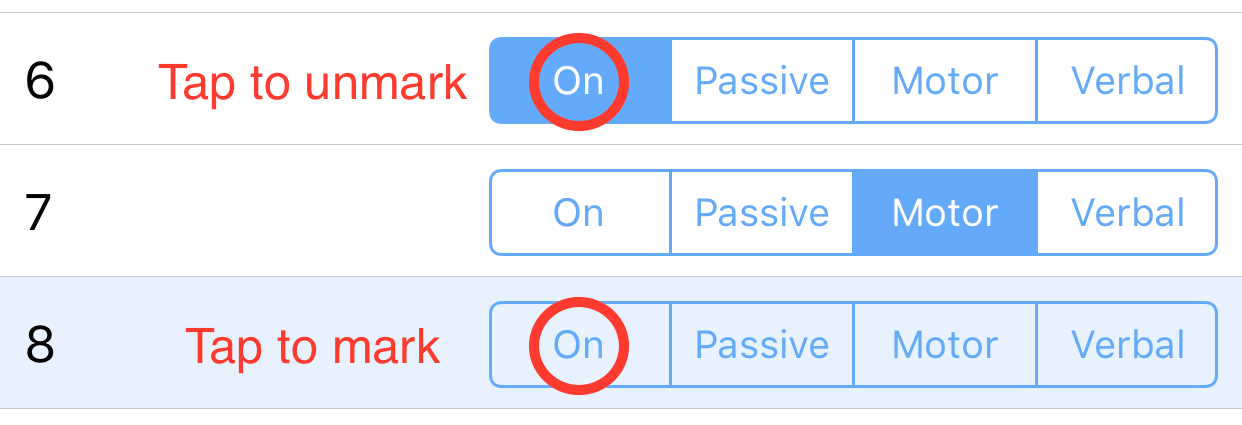Settings Screen
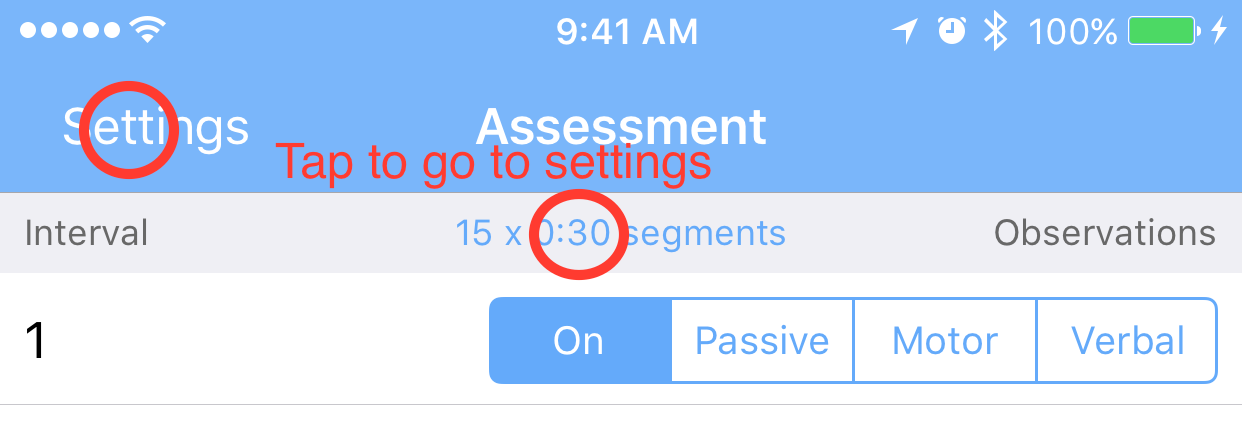
- Tap Settings (upper left)
- Or tap the blue label with the current time settings
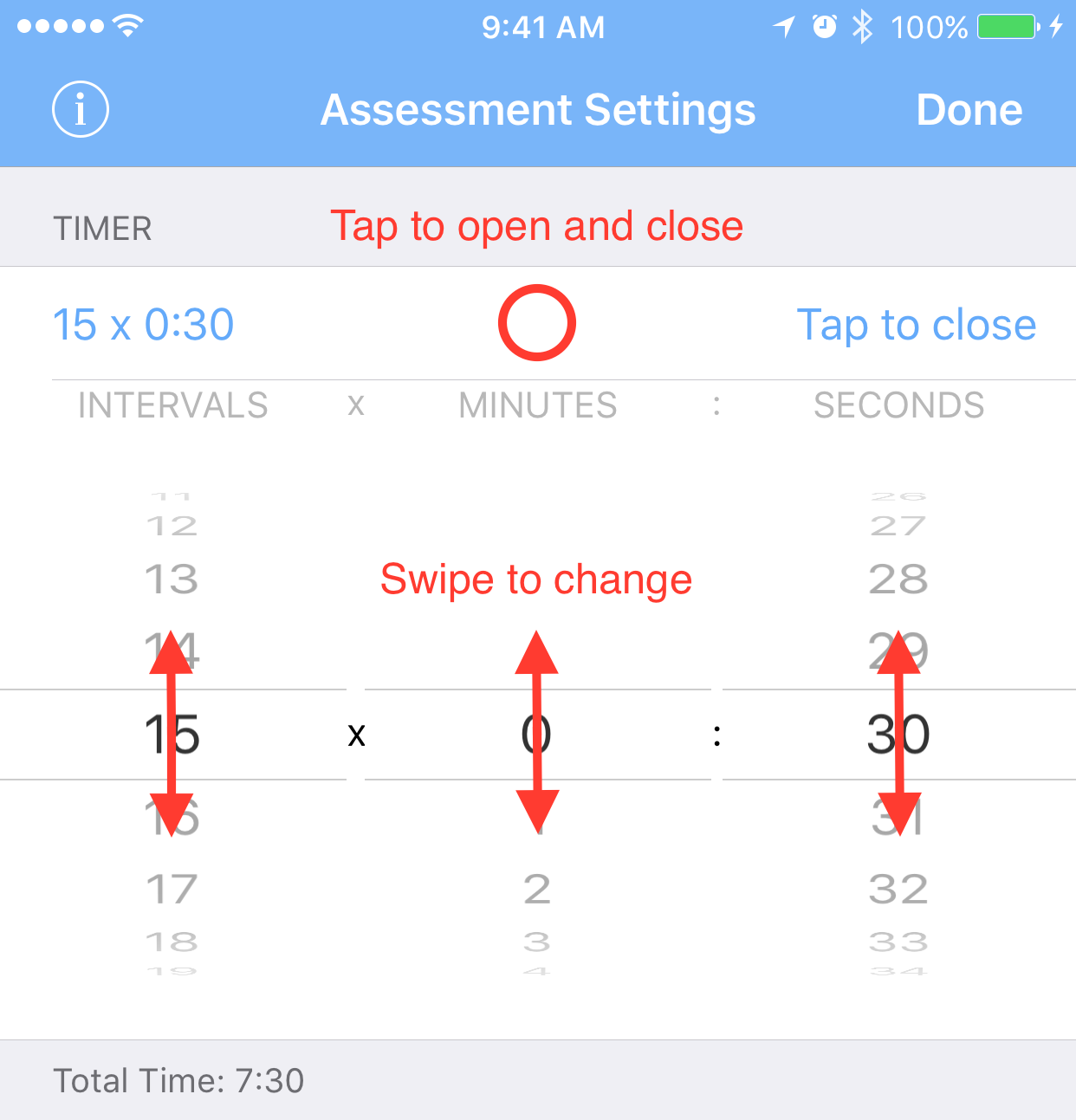
- Tap the first row with the time labels
- Use the spinners to select your desired time
- Tap Done (upper right)
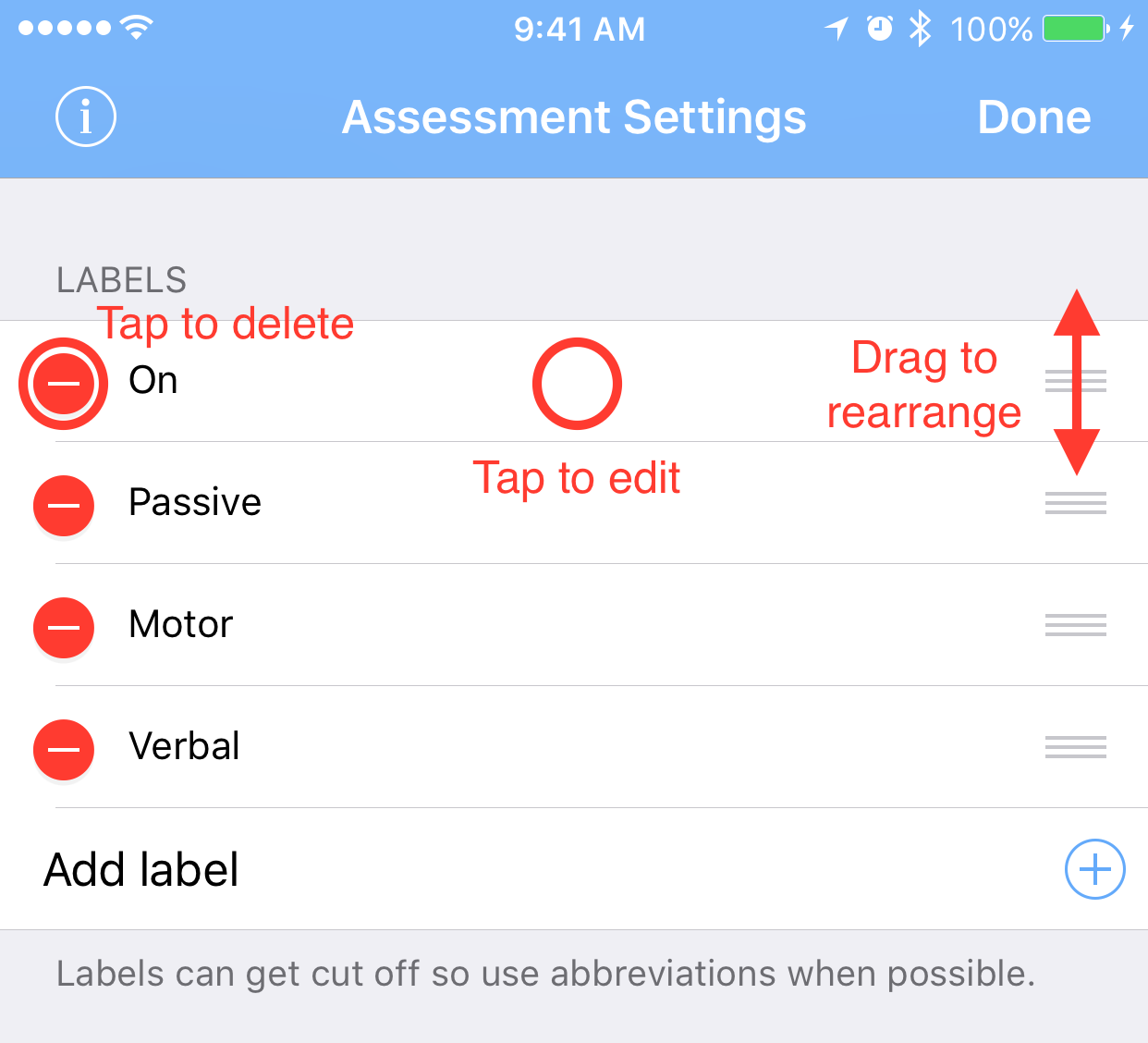
- Tap in a row to edit a label (brings up keyboard)
- Tap red remove button then tap delete to remove a label
- Tap the + button to add a new label
- Tap Done (upper right)
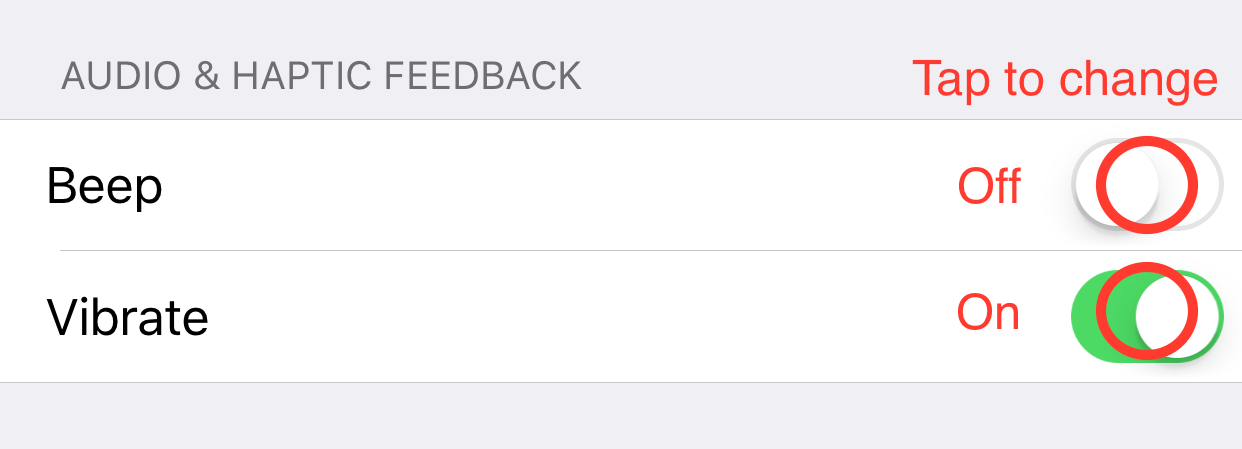
- Tap switch on row to change
-
- Green and slid right = On
- White and slid left = Off
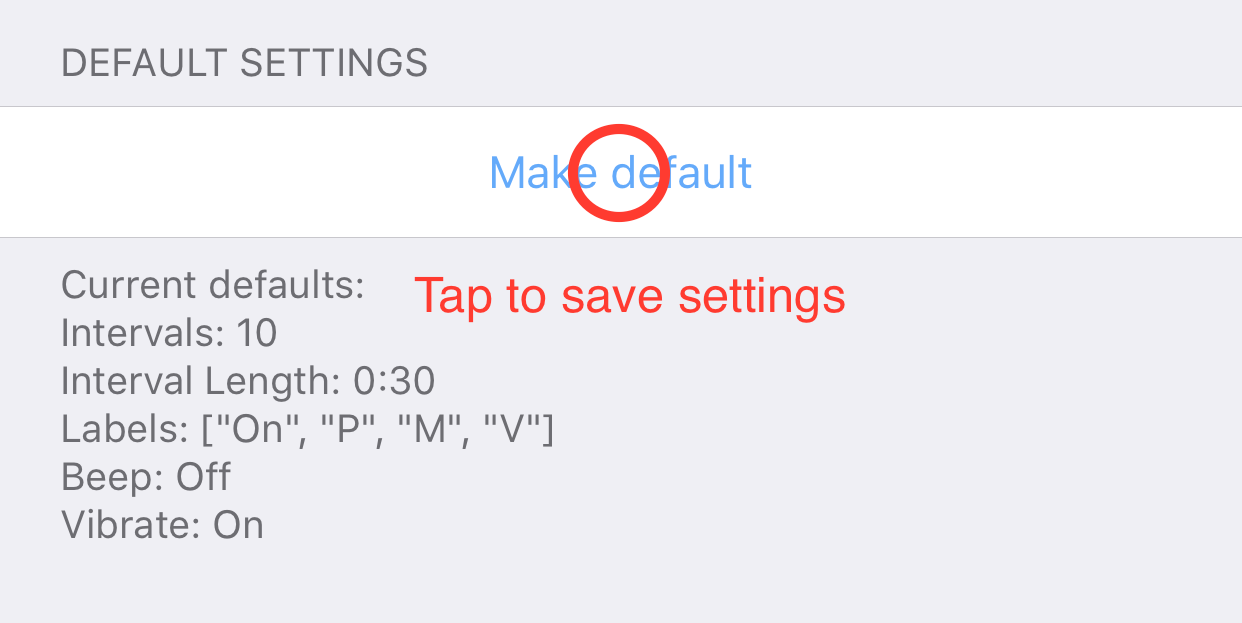
- Change the settings as desired
- Tap the row with Make default
- Tap Yes to confirm your changes
- Tap OK
Timer Screen
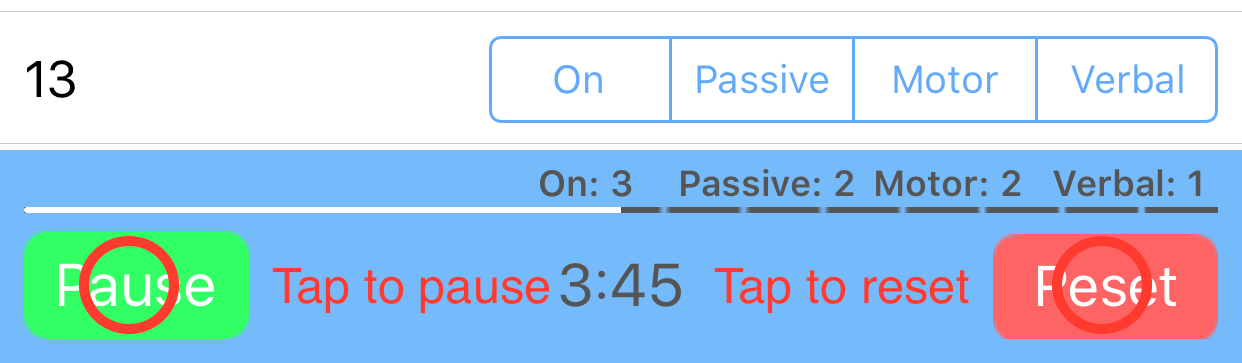
- Tap Reset (lower right)
- Tap Time and observations
- Tap Time only
- Tap Pause